docker的基本使用
安装docker
如果你配置了Homebrew工具的话,使用brew cask install docker就可以快速安装docker桌面工具。
或者从docker官网https://www.docker.com/products/docker-desktop下载安装包安装。
查看docker版本信息
$ docker version
Client: Docker Engine - Community
Version: 19.03.5
API version: 1.40
Go version: go1.12.12
Git commit: 633a0ea
Built: Wed Nov 13 07:22:34 2019
OS/Arch: darwin/amd64
Experimental: true
Server: Docker Engine - Community
Engine:
Version: 19.03.5
API version: 1.40 (minimum version 1.12)
Go version: go1.12.12
Git commit: 633a0ea
Built: Wed Nov 13 07:29:19 2019
OS/Arch: linux/amd64
Experimental: false
containerd:
Version: v1.2.10
GitCommit: b34a5c8af56e510852c35414db4c1f4fa6172339
runc:
Version: 1.0.0-rc8+dev
GitCommit: 3e425f80a8c931f88e6d94a8c831b9d5aa481657
docker-init:
Version: 0.18.0
GitCommit: fec3683配置docker国内镜像
从docker官网上面下载镜像时,由于网络原因,下载速度非常慢,还有可能下载失败,因此安装完docker后就应马上配置docker的国内镜像站。
可以参考Docker 镜像加速 配置docker的国内镜像。
在任务栏点击Docker Desktop应用图标,打开Perferences个人设置,切换到Docker Engine标签页,可以看到默认的配置:
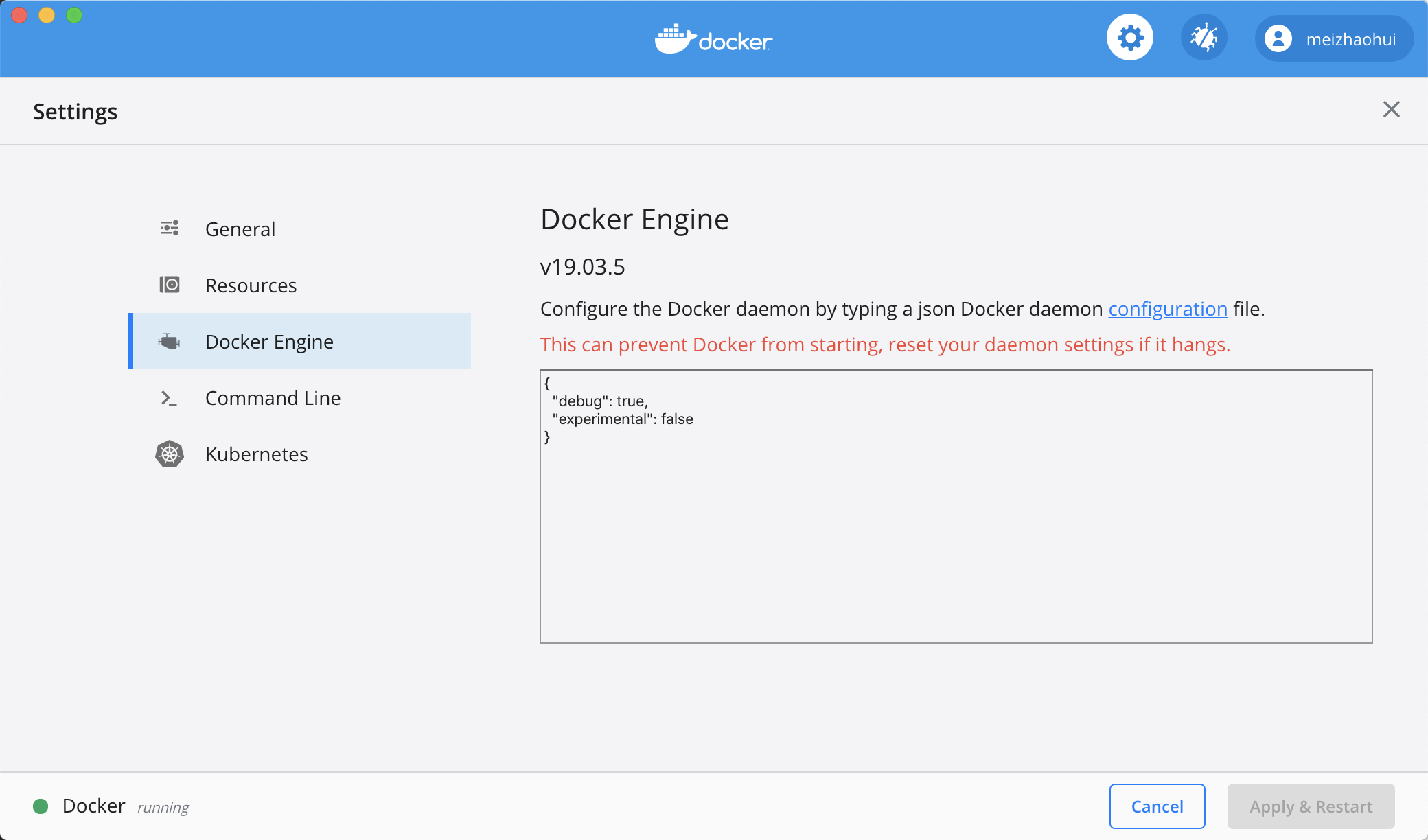
我们在这个配置文件中添加镜像的配置,配置内容如下:
{
"debug": true,
"experimental": false,
"registry-mirrors":["https://docker.mirrors.ustc.edu.cn","https://hub-mirror.c.163.com","http://f1361db2.m.daocloud.io"]
}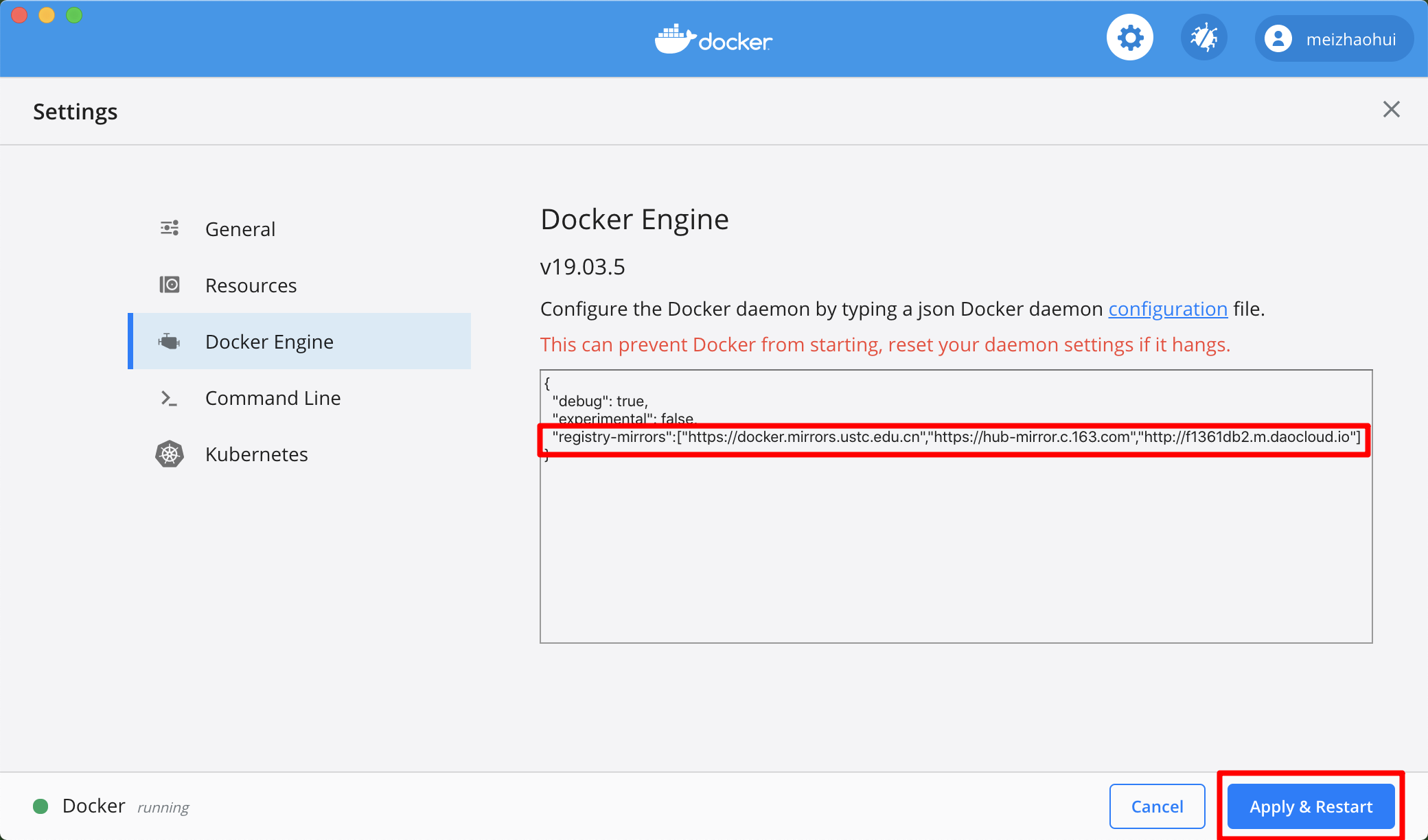
添加完成后,点击「Apple & Restart」应用并重启后,再看看docker的镜像信息:
$ docker info [21:35:47]
Client:
Debug Mode: false
Server:
Containers: 1
Running: 0
Paused: 0
Stopped: 1
Images: 1
Server Version: 19.03.5
Storage Driver: overlay2
Backing Filesystem: extfs
Supports d_type: true
Native Overlay Diff: true
Logging Driver: json-file
Cgroup Driver: cgroupfs
Plugins:
Volume: local
Network: bridge host ipvlan macvlan null overlay
Log: awslogs fluentd gcplogs gelf journald json-file local logentries splunk syslog
Swarm: inactive
Runtimes: runc
Default Runtime: runc
Init Binary: docker-init
containerd version: b34a5c8af56e510852c35414db4c1f4fa6172339
runc version: 3e425f80a8c931f88e6d94a8c831b9d5aa481657
init version: fec3683
Security Options:
seccomp
Profile: default
Kernel Version: 4.19.76-linuxkit
Operating System: Docker Desktop
OSType: linux
Architecture: x86_64
CPUs: 4
Total Memory: 1.943GiB
Name: docker-desktop
ID: N5AI:K2A5:6S6U:QOC2:2ZIZ:ASKA:ER7V:BNOO:5ETC:LFXJ:LETZ:JDD5
Docker Root Dir: /var/lib/docker
Debug Mode: true
File Descriptors: 34
Goroutines: 50
System Time: 2020-04-04T13:35:53.638116731Z
EventsListeners: 3
HTTP Proxy: gateway.docker.internal:3128
HTTPS Proxy: gateway.docker.internal:3129
Registry: https://index.docker.io/v1/
Labels:
Experimental: false
Insecure Registries:
127.0.0.0/8
Registry Mirrors:
https://docker.mirrors.ustc.edu.cn/
https://hub-mirror.c.163.com/
http://f1361db2.m.daocloud.io/
Live Restore Enabled: false
Product License: Community Engine可以看到Registry Mirrors处已经显示了三个国内的镜像站地址,说明已经生效了。
提示
你也可以直接修改docker的配置文件,配置文件位置为~/.docker/daemon.json 。
$ cat ~/.docker/daemon.json
{"debug":true,"experimental":false,"registry-mirrors":["https://docker.mirrors.ustc.edu.cn","https://hub-mirror.c.163.com","http://f1361db2.m.daocloud.io"]}在Linux系统上面对应的配置文件为/etc/docker/daemon.json。
配置了国内镜像站后,你后续使用docker pull下载docker镜像时,可以明显发现速度快多了。
搜索docker镜像
# 搜索镜像时的帮助信息
$ docker search --help
Usage: docker search [OPTIONS] TERM
Search the Docker Hub for images
Options:
-f, --filter filter Filter output based on conditions provided
--format string Pretty-print search using a Go template
--limit int Max number of search results (default 25)
--no-trunc Don't truncate output
# 搜索hello-world镜像,限制只列出1个搜索结果
$ docker search hello-world --limit 1
NAME DESCRIPTION STARS OFFICIAL AUTOMATED
hello-world Hello World! (an example of minimal Dockeriz… 1139 [OK]下载docker镜像
$ docker pull hello-world
Using default tag: latest
latest: Pulling from library/hello-world
1b930d010525: Pull complete
Digest: sha256:fc6a51919cfeb2e6763f62b6d9e8815acbf7cd2e476ea353743570610737b752
Status: Downloaded newer image for hello-world:latest
docker.io/library/hello-world:latest查看docker镜像信息
$ docker images
REPOSITORY TAG IMAGE ID CREATED SIZE
hello-world latest fce289e99eb9 14 months ago 1.84kB查看docker容器信息
$ docker ps -a
CONTAINER ID IMAGE COMMAND CREATED STATUS PORTS NAMES
c8f5724b95f0 hello-world "/hello" 2 minutes ago Exited (0) 2 minutes ago great_goodall
21ad63cdd8fb meizhaohui/meicentos "/bin/bash" 11 minutes ago Exited (0) 10 minutes ago pensive_mclaren运行docker容器
$ docker run hello-world
Hello from Docker!
This message shows that your installation appears to be working correctly.
To generate this message, Docker took the following steps:
1. The Docker client contacted the Docker daemon.
2. The Docker daemon pulled the "hello-world" image from the Docker Hub.
(amd64)
3. The Docker daemon created a new container from that image which runs the
executable that produces the output you are currently reading.
4. The Docker daemon streamed that output to the Docker client, which sent it
to your terminal.
To try something more ambitious, you can run an Ubuntu container with:
$ docker run -it ubuntu bash
Share images, automate workflows, and more with a free Docker ID:
https://hub.docker.com/
For more examples and ideas, visit:
https://docs.docker.com/get-started/按以上步骤,我们可以下载meizhaohui/meicentos镜像,下载完成后,查看镜像信息如下:
$ docker images
REPOSITORY TAG IMAGE ID CREATED SIZE
meizhaohui/meicentos latest e64cd9abd46d 10 months ago 710MB
hello-world latest fce289e99eb9 14 months ago 1.84kB停止docker容器
# docker stop 容器ID
$ docker stop c8f5724b95f0
c8f5724b95f0删除docker容器
# docker rm 容器ID
$ docker rm 6861c0c9dc73
6861c0c9dc73查看所有的docker容器
$ docker ps -a
CONTAINER ID IMAGE COMMAND CREATED STATUS PORTS NAMES
21ad63cdd8fb meizhaohui/meicentos "/bin/bash" 9 minutes ago Exited (0) 8 minutes ago pensive_mclaren删除docker镜像
若要删除镜像,先要停止并删除容器
$ docker rmi --help
Usage: docker rmi [OPTIONS] IMAGE [IMAGE...]
Remove one or more images
Options:
-f, --force Force removal of the image
--no-prune Do not delete untagged parents
# 查看当前存在的镜像
$ docker images
REPOSITORY TAG IMAGE ID CREATED SIZE
meizhaohui/meicentos latest e64cd9abd46d 10 months ago 710MB
hello-world latest fce289e99eb9 14 months ago 1.84kB
# 删除镜像
$ docker rmi fce289e99eb9
Untagged: hello-world:latest
Untagged: hello-world@sha256:fc6a51919cfeb2e6763f62b6d9e8815acbf7cd2e476ea353743570610737b752
Deleted: sha256:fce289e99eb9bca977dae136fbe2a82b6b7d4c372474c9235adc1741675f587e
Deleted: sha256:af0b15c8625bb1938f1d7b17081031f649fd14e6b233688eea3c5483994a66a3
# 再次查看本地镜像情况
$ docker images
REPOSITORY TAG IMAGE ID CREATED SIZE
meizhaohui/meicentos latest e64cd9abd46d 10 months ago 710MBdocker的运行
docker的运行主要使用docker run命令运行,但有很多参数。
- 查看
docker run的帮助信息
$ docker run --help
Usage: docker run [OPTIONS] IMAGE [COMMAND] [ARG...]
Run a command in a new container
Options:
--add-host list Add a custom host-to-IP mapping (host:ip)
-a, --attach list Attach to STDIN, STDOUT or STDERR
--blkio-weight uint16 Block IO (relative weight), between 10 and 1000, or 0 to disable (default 0)
--blkio-weight-device list Block IO weight (relative device weight) (default [])
--cap-add list Add Linux capabilities
--cap-drop list Drop Linux capabilities
--cgroup-parent string Optional parent cgroup for the container
--cidfile string Write the container ID to the file
--cpu-period int Limit CPU CFS (Completely Fair Scheduler) period
--cpu-quota int Limit CPU CFS (Completely Fair Scheduler) quota
--cpu-rt-period int Limit CPU real-time period in microseconds
--cpu-rt-runtime int Limit CPU real-time runtime in microseconds
-c, --cpu-shares int CPU shares (relative weight)
--cpus decimal Number of CPUs
--cpuset-cpus string CPUs in which to allow execution (0-3, 0,1)
--cpuset-mems string MEMs in which to allow execution (0-3, 0,1)
-d, --detach Run container in background and print container ID
--detach-keys string Override the key sequence for detaching a container
--device list Add a host device to the container
--device-cgroup-rule list Add a rule to the cgroup allowed devices list
--device-read-bps list Limit read rate (bytes per second) from a device (default [])
--device-read-iops list Limit read rate (IO per second) from a device (default [])
--device-write-bps list Limit write rate (bytes per second) to a device (default [])
--device-write-iops list Limit write rate (IO per second) to a device (default [])
--disable-content-trust Skip image verification (default true)
--dns list Set custom DNS servers
--dns-option list Set DNS options
--dns-search list Set custom DNS search domains
--domainname string Container NIS domain name
--entrypoint string Overwrite the default ENTRYPOINT of the image
-e, --env list Set environment variables
--env-file list Read in a file of environment variables
--expose list Expose a port or a range of ports
--gpus gpu-request GPU devices to add to the container ('all' to pass all GPUs)
--group-add list Add additional groups to join
--health-cmd string Command to run to check health
--health-interval duration Time between running the check (ms|s|m|h) (default 0s)
--health-retries int Consecutive failures needed to report unhealthy
--health-start-period duration Start period for the container to initialize before starting health-retries countdown
(ms|s|m|h) (default 0s)
--health-timeout duration Maximum time to allow one check to run (ms|s|m|h) (default 0s)
--help Print usage
-h, --hostname string Container host name
--init Run an init inside the container that forwards signals and reaps processes
-i, --interactive Keep STDIN open even if not attached
--ip string IPv4 address (e.g., 172.30.100.104)
--ip6 string IPv6 address (e.g., 2001:db8::33)
--ipc string IPC mode to use
--isolation string Container isolation technology
--kernel-memory bytes Kernel memory limit
-l, --label list Set meta data on a container
--label-file list Read in a line delimited file of labels
--link list Add link to another container
--link-local-ip list Container IPv4/IPv6 link-local addresses
--log-driver string Logging driver for the container
--log-opt list Log driver options
--mac-address string Container MAC address (e.g., 92:d0:c6:0a:29:33)
-m, --memory bytes Memory limit
--memory-reservation bytes Memory soft limit
--memory-swap bytes Swap limit equal to memory plus swap: '-1' to enable unlimited swap
--memory-swappiness int Tune container memory swappiness (0 to 100) (default -1)
--mount mount Attach a filesystem mount to the container
--name string Assign a name to the container
--network network Connect a container to a network
--network-alias list Add network-scoped alias for the container
--no-healthcheck Disable any container-specified HEALTHCHECK
--oom-kill-disable Disable OOM Killer
--oom-score-adj int Tune host's OOM preferences (-1000 to 1000)
--pid string PID namespace to use
--pids-limit int Tune container pids limit (set -1 for unlimited)
--privileged Give extended privileges to this container
-p, --publish list Publish a container's port(s) to the host
-P, --publish-all Publish all exposed ports to random ports
--read-only Mount the container's root filesystem as read only
--restart string Restart policy to apply when a container exits (default "no")
--rm Automatically remove the container when it exits
--runtime string Runtime to use for this container
--security-opt list Security Options
--shm-size bytes Size of /dev/shm
--sig-proxy Proxy received signals to the process (default true)
--stop-signal string Signal to stop a container (default "SIGTERM")
--stop-timeout int Timeout (in seconds) to stop a container
--storage-opt list Storage driver options for the container
--sysctl map Sysctl options (default map[])
--tmpfs list Mount a tmpfs directory
-t, --tty Allocate a pseudo-TTY
--ulimit ulimit Ulimit options (default [])
-u, --user string Username or UID (format: <name|uid>[:<group|gid>])
--userns string User namespace to use
--uts string UTS namespace to use
-v, --volume list Bind mount a volume
--volume-driver string Optional volume driver for the container
--volumes-from list Mount volumes from the specified container(s)
-w, --workdir string Working directory inside the container常用参数解释:
-d: 后台运行容器,并返回容器ID;
-a stdin: 指定标准输入输出内容类型,可选 STDIN/STDOUT/STDERR 三项;
-i: 以交互模式运行容器,通常与 -t 同时使用;
-t: 为容器重新分配一个伪输入终端,通常与 -i 同时使用;
--name="nginx": 为容器指定一个名称;
--dns 8.8.8.8: 指定容器使用的DNS服务器,默认和宿主一致;
--expose=[]: 开放一个端口或一组端口;
--volume , -v: 绑定一个卷- 使用docker镜像nginx:latest以后台模式启动一个容器,并将容器命名为mynginx
$ docker run --name mynginx -d nginx:latest
7b8234a6fd41ee7176f18f7d6d6c772ad3709a50d39006f4dff9f38d6575a922
$ docker ps
CONTAINER ID IMAGE COMMAND CREATED STATUS PORTS NAMES
7b8234a6fd41 nginx:latest "nginx -g 'daemon of…" 14 seconds ago Up 14 seconds 80/tcp mynginx- 使用镜像nginx:latest以交互模式启动一个容器,在容器内执行/bin/bash命令
$ docker run --name mynginx1 -it nginx:latest /bin/bash
root@4f898710186c:/# whoami
root
root@4f898710186c:/# ls
bin boot dev etc home lib lib64 media mnt opt proc root run sbin srv sys tmp usr var此时保持mynginx1容器交互容器不退出,在另外一个终端查看docker运行情况:
$ docker ps
CONTAINER ID IMAGE COMMAND CREATED STATUS PORTS NAMES
4f898710186c nginx:latest "/bin/bash" About a minute ago Up About a minute 80/tcp mynginx1
7b8234a6fd41 nginx:latest "nginx -g 'daemon of…" 3 minutes ago Up 3 minutes 80/tcp mynginx退出mynginx1容器,再查看docker运行情况:
root@4f898710186c:/# exit
exit
$ docker ps
CONTAINER ID IMAGE COMMAND CREATED STATUS PORTS NAMES
7b8234a6fd41 nginx:latest "nginx -g 'daemon of…" 5 minutes ago Up 5 minutes 80/tcp mynginx可以发现容器也退出了,只有mynginx容器还在后台运行。
将容器中80端口映射到本机的8088端口
$ docker run --name mynginx2 -p 8088:80 -d nginx:latest
e424323f60c0fa5d42fd785a718509e9afe57247c47765fbd644d12595198b30
$ docker ps
CONTAINER ID IMAGE COMMAND CREATED STATUS PORTS NAMES
e424323f60c0 nginx:latest "nginx -g 'daemon of…" 11 seconds ago Up 10 seconds 0.0.0.0:8088->80/tcp mynginx2
7b8234a6fd41 nginx:latest "nginx -g 'daemon of…" 13 minutes ago Up 12 minutes 80/tcp mynginx此时,在本机访问 http://localhost:8088/ 可以看到Nginx的欢迎页面,说明映射正常。
进入到在后台运行的容器中,打开容器的交互界面
推荐使用docker exec方式进入到在后台运行的docker容器中。
docker attach container:附加到运行容器中。不推荐使用,经常会卡住。
# docker exec -it 容器ID /bin/bash
docker exec -it 7b82 /bin/bash
$ docker exec -it 7b82 /bin/bash
root@7b8234a6fd41:/# nginx -h
nginx version: nginx/1.17.8
Usage: nginx [-?hvVtTq] [-s signal] [-c filename] [-p prefix] [-g directives]
Options:
-?,-h : this help
-v : show version and exit
-V : show version and configure options then exit
-t : test configuration and exit
-T : test configuration, dump it and exit
-q : suppress non-error messages during configuration testing
-s signal : send signal to a master process: stop, quit, reopen, reload
-p prefix : set prefix path (default: /etc/nginx/)
-c filename : set configuration file (default: /etc/nginx/nginx.conf)
-g directives : set global directives out of configuration file
root@7b8234a6fd41:/# nginx -v
nginx version: nginx/1.17.8将docker容器目录挂载到本地目录
$ mkdir -p ~/mydocker/local_nginx
# 将容器中的/test_folder目录挂载到本机的~/mydocker/local_nginx目录下
$ docker run --name mynginx3 -p 8090:80 -v ~/mydocker/local_nginx:/test_folder -d nginx:latest
26533089c5e95e2c900e4e544bbde286d1e30c613dd0e48f43992b71a3ccd5e2
$ docker ps
CONTAINER ID IMAGE COMMAND CREATED STATUS PORTS NAMES
26533089c5e9 nginx:latest "nginx -g 'daemon of…" 3 minutes ago Up 3 minutes 0.0.0.0:8090->80/tcp mynginx3
e424323f60c0 nginx:latest "nginx -g 'daemon of…" 22 minutes ago Up 22 minutes 0.0.0.0:8088->80/tcp mynginx2
7b8234a6fd41 nginx:latest "nginx -g 'daemon of…" 35 minutes ago Up 35 minutes 80/tcp mynginx
# 进入到容器中
$ docker exec -it 26533 /bin/bash
root@26533089c5e9:/# ls -lah
total 76K
drwxr-xr-x 1 root root 4.0K Mar 3 11:02 .
drwxr-xr-x 1 root root 4.0K Mar 3 11:02 ..
-rwxr-xr-x 1 root root 0 Mar 3 11:02 .dockerenv
drwxr-xr-x 2 root root 4.0K Feb 24 00:00 bin
drwxr-xr-x 2 root root 4.0K Feb 1 17:09 boot
drwxr-xr-x 5 root root 340 Mar 3 11:02 dev
drwxr-xr-x 1 root root 4.0K Mar 3 11:02 etc
drwxr-xr-x 2 root root 4.0K Feb 1 17:09 home
drwxr-xr-x 1 root root 4.0K Feb 26 20:02 lib
drwxr-xr-x 2 root root 4.0K Feb 24 00:00 lib64
drwxr-xr-x 2 root root 4.0K Feb 24 00:00 media
drwxr-xr-x 2 root root 4.0K Feb 24 00:00 mnt
drwxr-xr-x 2 root root 4.0K Feb 24 00:00 opt
dr-xr-xr-x 182 root root 0 Mar 3 11:02 proc
drwx------ 2 root root 4.0K Feb 24 00:00 root
drwxr-xr-x 1 root root 4.0K Mar 3 11:02 run
drwxr-xr-x 2 root root 4.0K Feb 24 00:00 sbin
drwxr-xr-x 2 root root 4.0K Feb 24 00:00 srv
dr-xr-xr-x 13 root root 0 Mar 3 10:27 sys
drwxr-xr-x 2 root root 64 Mar 3 10:15 test_folder
drwxrwxrwt 1 root root 4.0K Feb 26 20:02 tmp
drwxr-xr-x 1 root root 4.0K Feb 24 00:00 usr
drwxr-xr-x 1 root root 4.0K Feb 24 00:00 var
root@26533089c5e9:/# cd test_folder/
root@26533089c5e9:/test_folder#
root@26533089c5e9:/test_folder# echo 'abc' > abc.txt
root@26533089c5e9:/test_folder# mkdir test1
root@26533089c5e9:/test_folder# echo 'test1' > test1/test1.txt在容器目录中创建一些文件,看看在本机上面是否可以查看到:
- 查看docker容器信息
$ cd ~/mydocker/local_nginx
$ $ tree
.
├── abc.txt
└── test1
└── test1.txt
1 directory, 2 files
$ cat abc.txt
abc
$ cat test1/test1.txt
test1
$ ls -lah
total 8
drwxr-xr-x 4 meizhaohui staff 128B 3 3 19:10 .
drwxr-xr-x 3 meizhaohui staff 96B 3 3 18:15 ..
-rw-r--r-- 1 meizhaohui staff 4B 3 3 19:10 abc.txt
drwxr-xr-x 3 meizhaohui staff 96B 3 3 19:10 test1
$ ls -lah test1
total 8
drwxr-xr-x 3 meizhaohui staff 96B 3 3 19:10 .
drwxr-xr-x 4 meizhaohui staff 128B 3 3 19:10 ..
-rw-r--r-- 1 meizhaohui staff 6B 3 3 19:10 test1.txt可以看出本地已经生成了相应的文件和文件夹,并且文件的内容也是对的。
对本地文件进行更新,看一下在容器中是否可以同步过来。
meizhaohui@MacBook:/Users/meizhaohui/mydocker/local_nginx $ echo 'd' >> abc.txt
meizhaohui@MacBook:/Users/meizhaohui/mydocker/local_nginx $ echo 'test' >> test1/test1.txt
meizhaohui@MacBook:/Users/meizhaohui/mydocker/local_nginx $ cp -rf test1 test2
meizhaohui@MacBook:/Users/meizhaohui/mydocker/local_nginx $ ll
total 8
-rw-r--r-- 1 meizhaohui staff 6B 3 3 19:15 abc.txt
drwxr-xr-x 3 meizhaohui staff 96B 3 3 19:10 test1
drwxr-xr-x 3 meizhaohui staff 96B 3 3 19:15 test2检查容器,发现同步更新了:
root@26533089c5e9:/test_folder# ls
abc.txt test1 test2
root@26533089c5e9:/test_folder# cat abc.txt
abc
d
root@26533089c5e9:/test_folder# cat test1/test1.txt
test1
test
root@26533089c5e9:/test_folder# cat test2/test1.txt
test1
test再次测试挂载:
$ ls
local_nginx
$ docker run --name mynginx4 -p 8091:80 -v ~/mydocker/local_nginx1:/ -d nginx:latest
docker: Error response from daemon: invalid volume specification: '/Users/meizhaohui/mydocker/local_nginx1:/': invalid mount config for type "bind": invalid specification: destination can't be '/'.
See 'docker run --help'.
$ docker run --name mynginx4 -p 8091:80 -v ~/mydocker/local_nginx1:/home -d nginx:latest
662c6d0045762d9e2d233c7976a1a7dc78c2f2d1fe8455c98b9b11908096a05f
$ ls -lah
total 0
drwxr-xr-x 4 meizhaohui staff 128B 3 3 19:18 .
drwxr-xr-x+ 43 meizhaohui staff 1.3K 3 3 19:19 ..
drwxr-xr-x 5 meizhaohui staff 160B 3 3 19:15 local_nginx
drwxr-xr-x 2 meizhaohui staff 64B 3 3 19:18 local_nginx1可以发现:
1. 挂载时,不能直接挂载容器中的根目录;
2. 挂载的,宿主机和容器中的目录可以不用事先创建,docker会自动创建。
- 查看docker容器挂载点
$ docker inspect 662c6|jq ".[0].HostConfig.Binds"
[
"/Users/meizhaohui/mydocker/local_nginx1:/home"
]
$- 启动停止运行的docker容器
$ docker ps -a
CONTAINER ID IMAGE COMMAND CREATED STATUS PORTS NAMES
662c6d004576 nginx:latest "nginx -g 'daemon of…" 35 minutes ago Up 35 minutes 0.0.0.0:8091->80/tcp mynginx4
26533089c5e9 nginx:latest "nginx -g 'daemon of…" 51 minutes ago Up 51 minutes 0.0.0.0:8090->80/tcp mynginx3
e424323f60c0 nginx:latest "nginx -g 'daemon of…" About an hour ago Up About an hour 0.0.0.0:8088->80/tcp mynginx2
4f898710186c nginx:latest "/bin/bash" About an hour ago Exited (0) About an hour ago mynginx1
7b8234a6fd41 nginx:latest "nginx -g 'daemon of…" About an hour ago Up About an hour 80/tcp mynginx
# 启动 mynginx1容器
$ docker start 4f8987
4f8987
$ docker ps
CONTAINER ID IMAGE COMMAND CREATED STATUS PORTS NAMES
662c6d004576 nginx:latest "nginx -g 'daemon of…" 35 minutes ago Up 35 minutes 0.0.0.0:8091->80/tcp mynginx4
26533089c5e9 nginx:latest "nginx -g 'daemon of…" 51 minutes ago Up 51 minutes 0.0.0.0:8090->80/tcp mynginx3
e424323f60c0 nginx:latest "nginx -g 'daemon of…" About an hour ago Up About an hour 0.0.0.0:8088->80/tcp mynginx2
4f898710186c nginx:latest "/bin/bash" About an hour ago Up 3 seconds 80/tcp mynginx1
7b8234a6fd41 nginx:latest "nginx -g 'daemon of…" About an hour ago Up About an hour 80/tcp mynginx
$- 停止所有的docker容器
$ docker ps -aq
662c6d004576
26533089c5e9
e424323f60c0
4f898710186c
7b8234a6fd41
$ docker stop $(docker ps -qa)
662c6d004576
26533089c5e9
e424323f60c0
4f898710186c
7b8234a6fd41
$ docker ps
CONTAINER ID IMAGE COMMAND CREATED STATUS PORTS NAMES- 删除所有的docker容器
$ docker rm $(docker ps -aq)
662c6d004576
26533089c5e9
e424323f60c0
4f898710186c
7b8234a6fd41
$ docker ps -a
CONTAINER ID IMAGE COMMAND CREATED STATUS PORTS NAMES- 启动centos容器
特别说明:Docker容器后台运行,就必须有一个前台进程. 容器运行的命令如果不是那些一直挂起的命令(比如运行top,tail),就是会自动退出的
$ docker run --name mycentos -d meizhaohui/meicentos:latest ping 0.0.0.0
ae9e7499e89532f99e6cb7fdf0834ecfbf21bcf1b2526ee0af104a03088f0517
$ docker ps
CONTAINER ID IMAGE COMMAND CREATED STATUS PORTS NAMES
ae9e7499e895 meizhaohui/meicentos:latest "ping 0.0.0.0" 3 seconds ago Up 3 seconds mycentos
$ docker exec -it ae9e /bin/bash
[root@ae9e7499e895 /]# ps
PID TTY TIME CMD
6 pts/0 00:00:00 bash
24 pts/0 00:00:00 ps
[root@ae9e7499e895 /]# ps -ef|grep ping
root 1 0 0 20:25 ? 00:00:00 ping 0.0.0.0
root 26 6 0 20:25 pts/0 00:00:00 grep --color=auto ping- Centos7 Docker容器中报错
Failed to get D-Bus connection: Operation not permitted
我们 Centos7容器中查看httpd的状态,会提示异常:
[root@ae9e7499e895 ~]# systemctl status httpd
Failed to get D-Bus connection: Operation not permitted如果要是用systemctl管理服务就要加上参数 --privileged 来增加权,并且不能使用默认的bash,换成init,命令如下:
# 删除原来的容器
docker stop ae9e7499e895
ae9e7499e895
$ docker ps
CONTAINER ID IMAGE COMMAND CREATED STATUS PORTS NAMES
$ docker ps -a
CONTAINER ID IMAGE COMMAND CREATED STATUS PORTS NAMES
ae9e7499e895 meizhaohui/meicentos:latest "ping 0.0.0.0" 3 hours ago Exited (137) About a minute ago mycentos
$ docker rm ae9e7499e895
ae9e7499e895
$ docker ps -a
CONTAINER ID IMAGE COMMAND CREATED STATUS PORTS NAMES
# 重新后台启动centos7容器
$ docker run --name mycentos --privileged -d meizhaohui/meicentos:latest usr/sbin/init
a1f530aec1866a4ac1562b3c03a1380c4022b87df4dd48c7c0068d040f9355db
$ docker ps
CONTAINER ID IMAGE COMMAND CREATED STATUS PORTS NAMES
a1f530aec186 meizhaohui/meicentos:latest "usr/sbin/init" 5 seconds ago Up 4 seconds mycentos
$ docker exec -it alf530 /bin/bash
Error: No such container: alf530
$ docker exec -it a1f530 /bin/bash
[root@a1f530aec186 /]# systemctl status httpd
● httpd.service - The Apache HTTP Server
Loaded: loaded (/usr/lib/systemd/system/httpd.service; disabled; vendor preset: disabled)
Active: inactive (dead)
Docs: man:httpd(8)
man:apachectl(8)- 在容器中安装php7.2环境
[root@a1f530aec186 ~]# yum install epel-release -y
Loaded plugins: fastestmirror, ovl
Loading mirror speeds from cached hostfile
epel/x86_64/metalink | 8.1 kB 00:00:00
* base: mirrors.163.com
* epel: hk.mirrors.thegigabit.com
* extras: mirrors.163.com
* ius: mirrors.tuna.tsinghua.edu.cn
* updates: mirrors.163.com
base | 3.6 kB 00:00:00
epel | 5.3 kB 00:00:00
extras | 2.9 kB 00:00:00
http://mirrors.tuna.tsinghua.edu.cn/ius/stable/CentOS/7/x86_64/repodata/repomd.xml: [Errno 14] HTTP Error 404 - Not Found
Trying other mirror.
To address this issue please refer to the below wiki article
https://wiki.centos.org/yum-errors
If above article doesn't help to resolve this issue please use https://bugs.centos.org/.
http://hkg.mirror.rackspace.com/ius/stable/CentOS/7/x86_64/repodata/repomd.xml: [Errno 14] HTTP Error 404 - Not Found
Trying other mirror.
http://mirror.its.dal.ca/ius/stable/CentOS/7/x86_64/repodata/repomd.xml: [Errno 14] HTTP Error 404 - Not Found
Trying other mirror.
ius | 2.6 kB 00:00:00
updates | 2.9 kB 00:00:00
(1/8): epel/x86_64/group_gz | 90 kB 00:00:00
(2/8): epel/x86_64/updateinfo | 1.0 MB 00:00:01
(3/8): base/7/x86_64/group_gz | 165 kB 00:00:01
(4/8): base/7/x86_64/primary_db | 6.0 MB 00:00:01
(5/8): extras/7/x86_64/primary_db | 159 kB 00:00:01
(6/8): updates/7/x86_64/primary_db | 6.7 MB 00:00:01
(7/8): ius/x86_64/primary_db | 325 kB 00:00:03
(8/8): epel/x86_64/primary_db | 6.7 MB 00:00:50
Resolving Dependencies
--> Running transaction check
---> Package epel-release.noarch 0:7-11 will be updated
---> Package epel-release.noarch 0:7-12 will be an update
--> Finished Dependency Resolution
Dependencies Resolved
============================================================================================================================================
Package Arch Version Repository Size
============================================================================================================================================
Updating:
epel-release noarch 7-12 epel 15 k
Transaction Summary
============================================================================================================================================
Upgrade 1 Package
Total download size: 15 k
Downloading packages:
Delta RPMs disabled because /usr/bin/applydeltarpm not installed.
epel-release-7-12.noarch.rpm | 15 kB 00:00:00
Running transaction check
Running transaction test
Transaction test succeeded
Running transaction
Updating : epel-release-7-12.noarch 1/2
Cleanup : epel-release-7-11.noarch 2/2
Verifying : epel-release-7-12.noarch 1/2
Verifying : epel-release-7-11.noarch 2/2
Updated:
epel-release.noarch 0:7-12
Complete!
[root@a1f530aec186 ~]# rpm -Uvh https://mirror.webtatic.com/yum/el7/webtatic-release.rpm
Retrieving https://mirror.webtatic.com/yum/el7/webtatic-release.rpm
warning: /var/tmp/rpm-tmp.WF9IFE: Header V4 RSA/SHA1 Signature, key ID 62e74ca5: NOKEY
Preparing... ################################# [100%]
Updating / installing...
1:webtatic-release-7-3 ################################# [100%]
[root@a1f530aec186 ~]#
# 安装php软件
# 精简安装
# yum -y install php72w php72w-cli php72w-fpm php72w-common php72w-devel
# 也可以安装 豪华版拓展
# yum -y install php72w php72w-cli php72w-fpm php72w-common php72w-devel php72w-embedded php72w-gd php72w-mbstring php72w-mysqlnd php72w-opcache php72w-pdo php72w-xml
# 我们安装豪华版
[root@a1f530aec186 ~]# yum -y install php72w php72w-cli php72w-fpm php72w-common php72w-devel php72w-embedded php72w-gd php72w-mbstring php72w-mysqlnd php72w-opcache php72w-pdo php72w-xml
Loaded plugins: fastestmirror, ovl
Loading mirror speeds from cached hostfile
* base: mirrors.163.com
* epel: ftp.iij.ad.jp
* extras: mirrors.163.com
* ius: mirrors.tuna.tsinghua.edu.cn
* updates: mirrors.163.com
* webtatic: uk.repo.webtatic.com
Resolving Dependencies
--> Running transaction check
---> Package mod_php72w.x86_64 0:7.2.27-1.w7 will be installed
--> Processing Dependency: libargon2.so.0()(64bit) for package: mod_php72w-7.2.27-1.w7.x86_64
---> Package php72w-cli.x86_64 0:7.2.27-1.w7 will be installed
---> Package php72w-common.x86_64 0:7.2.27-1.w7 will be installed
---> Package php72w-devel.x86_64 0:7.2.27-1.w7 will be installed
---> Package php72w-embedded.x86_64 0:7.2.27-1.w7 will be installed
---> Package php72w-fpm.x86_64 0:7.2.27-1.w7 will be installed
--> Processing Dependency: systemd-sysv for package: php72w-fpm-7.2.27-1.w7.x86_64
---> Package php72w-gd.x86_64 0:7.2.27-1.w7 will be installed
--> Processing Dependency: libpng15.so.15(PNG15_0)(64bit) for package: php72w-gd-7.2.27-1.w7.x86_64
--> Processing Dependency: libjpeg.so.62(LIBJPEG_6.2)(64bit) for package: php72w-gd-7.2.27-1.w7.x86_64
--> Processing Dependency: libpng15.so.15()(64bit) for package: php72w-gd-7.2.27-1.w7.x86_64
--> Processing Dependency: libjpeg.so.62()(64bit) for package: php72w-gd-7.2.27-1.w7.x86_64
--> Processing Dependency: libfreetype.so.6()(64bit) for package: php72w-gd-7.2.27-1.w7.x86_64
--> Processing Dependency: libXpm.so.4()(64bit) for package: php72w-gd-7.2.27-1.w7.x86_64
--> Processing Dependency: libX11.so.6()(64bit) for package: php72w-gd-7.2.27-1.w7.x86_64
---> Package php72w-mbstring.x86_64 0:7.2.27-1.w7 will be installed
---> Package php72w-mysqlnd.x86_64 0:7.2.27-1.w7 will be installed
---> Package php72w-opcache.x86_64 0:7.2.27-1.w7 will be installed
---> Package php72w-pdo.x86_64 0:7.2.27-1.w7 will be installed
---> Package php72w-xml.x86_64 0:7.2.27-1.w7 will be installed
--> Processing Dependency: libxslt.so.1(LIBXML2_1.0.24)(64bit) for package: php72w-xml-7.2.27-1.w7.x86_64
--> Processing Dependency: libxslt.so.1(LIBXML2_1.0.22)(64bit) for package: php72w-xml-7.2.27-1.w7.x86_64
--> Processing Dependency: libxslt.so.1(LIBXML2_1.0.18)(64bit) for package: php72w-xml-7.2.27-1.w7.x86_64
--> Processing Dependency: libxslt.so.1(LIBXML2_1.0.13)(64bit) for package: php72w-xml-7.2.27-1.w7.x86_64
--> Processing Dependency: libxslt.so.1(LIBXML2_1.0.11)(64bit) for package: php72w-xml-7.2.27-1.w7.x86_64
--> Processing Dependency: libxslt.so.1()(64bit) for package: php72w-xml-7.2.27-1.w7.x86_64
--> Processing Dependency: libexslt.so.0()(64bit) for package: php72w-xml-7.2.27-1.w7.x86_64
--> Running transaction check
---> Package freetype.x86_64 0:2.8-14.el7 will be installed
---> Package libX11.x86_64 0:1.6.7-2.el7 will be installed
--> Processing Dependency: libX11-common >= 1.6.7-2.el7 for package: libX11-1.6.7-2.el7.x86_64
--> Processing Dependency: libxcb.so.1()(64bit) for package: libX11-1.6.7-2.el7.x86_64
---> Package libXpm.x86_64 0:3.5.12-1.el7 will be installed
---> Package libargon2.x86_64 0:20161029-3.el7 will be installed
---> Package libjpeg-turbo.x86_64 0:1.2.90-8.el7 will be installed
---> Package libpng.x86_64 2:1.5.13-7.el7_2 will be installed
---> Package libxslt.x86_64 0:1.1.28-5.el7 will be installed
---> Package systemd-sysv.x86_64 0:219-67.el7_7.3 will be installed
--> Processing Dependency: systemd = 219-67.el7_7.3 for package: systemd-sysv-219-67.el7_7.3.x86_64
--> Running transaction check
---> Package libX11-common.noarch 0:1.6.7-2.el7 will be installed
---> Package libxcb.x86_64 0:1.13-1.el7 will be installed
--> Processing Dependency: libXau.so.6()(64bit) for package: libxcb-1.13-1.el7.x86_64
---> Package systemd.x86_64 0:219-62.el7_6.5 will be updated
---> Package systemd.x86_64 0:219-67.el7_7.3 will be an update
--> Processing Dependency: systemd-libs = 219-67.el7_7.3 for package: systemd-219-67.el7_7.3.x86_64
--> Running transaction check
---> Package libXau.x86_64 0:1.0.8-2.1.el7 will be installed
---> Package systemd-libs.x86_64 0:219-62.el7_6.5 will be updated
---> Package systemd-libs.x86_64 0:219-67.el7_7.3 will be an update
--> Finished Dependency Resolution
Dependencies Resolved
============================================================================================================================================
Package Arch Version Repository Size
============================================================================================================================================
Installing:
mod_php72w x86_64 7.2.27-1.w7 webtatic 3.1 M
php72w-cli x86_64 7.2.27-1.w7 webtatic 3.1 M
php72w-common x86_64 7.2.27-1.w7 webtatic 1.3 M
php72w-devel x86_64 7.2.27-1.w7 webtatic 2.8 M
php72w-embedded x86_64 7.2.27-1.w7 webtatic 1.5 M
php72w-fpm x86_64 7.2.27-1.w7 webtatic 1.6 M
php72w-gd x86_64 7.2.27-1.w7 webtatic 139 k
php72w-mbstring x86_64 7.2.27-1.w7 webtatic 587 k
php72w-mysqlnd x86_64 7.2.27-1.w7 webtatic 198 k
php72w-opcache x86_64 7.2.27-1.w7 webtatic 246 k
php72w-pdo x86_64 7.2.27-1.w7 webtatic 90 k
php72w-xml x86_64 7.2.27-1.w7 webtatic 123 k
Installing for dependencies:
freetype x86_64 2.8-14.el7 base 380 k
libX11 x86_64 1.6.7-2.el7 base 607 k
libX11-common noarch 1.6.7-2.el7 base 164 k
libXau x86_64 1.0.8-2.1.el7 base 29 k
libXpm x86_64 3.5.12-1.el7 base 55 k
libargon2 x86_64 20161029-3.el7 epel 23 k
libjpeg-turbo x86_64 1.2.90-8.el7 base 135 k
libpng x86_64 2:1.5.13-7.el7_2 base 213 k
libxcb x86_64 1.13-1.el7 base 214 k
libxslt x86_64 1.1.28-5.el7 base 242 k
systemd-sysv x86_64 219-67.el7_7.3 updates 88 k
Updating for dependencies:
systemd x86_64 219-67.el7_7.3 updates 5.1 M
systemd-libs x86_64 219-67.el7_7.3 updates 411 k
Transaction Summary
============================================================================================================================================
Install 12 Packages (+11 Dependent packages)
Upgrade ( 2 Dependent packages)
Total download size: 22 M
Downloading packages:
Delta RPMs disabled because /usr/bin/applydeltarpm not installed.
(1/25): freetype-2.8-14.el7.x86_64.rpm | 380 kB 00:00:00
(2/25): libX11-1.6.7-2.el7.x86_64.rpm | 607 kB 00:00:00
(3/25): libXau-1.0.8-2.1.el7.x86_64.rpm | 29 kB 00:00:00
(4/25): libX11-common-1.6.7-2.el7.noarch.rpm | 164 kB 00:00:00
(5/25): libXpm-3.5.12-1.el7.x86_64.rpm | 55 kB 00:00:00
(6/25): libpng-1.5.13-7.el7_2.x86_64.rpm | 213 kB 00:00:00
(7/25): libxcb-1.13-1.el7.x86_64.rpm | 214 kB 00:00:00
(8/25): libjpeg-turbo-1.2.90-8.el7.x86_64.rpm | 135 kB 00:00:00
(9/25): libxslt-1.1.28-5.el7.x86_64.rpm | 242 kB 00:00:00
(10/25): libargon2-20161029-3.el7.x86_64.rpm | 23 kB 00:00:00
warning: /var/cache/yum/x86_64/7/webtatic/packages/php72w-common-7.2.27-1.w7.x86_64.rpm: Header V4 RSA/SHA1 Signature, key ID 62e74ca5: NOKEY
Public key for php72w-common-7.2.27-1.w7.x86_64.rpm is not installed
(11/25): php72w-common-7.2.27-1.w7.x86_64.rpm | 1.3 MB 00:01:02
(12/25): mod_php72w-7.2.27-1.w7.x86_64.rpm | 3.1 MB 00:01:09
(13/25): php72w-devel-7.2.27-1.w7.x86_64.rpm | 2.8 MB 00:01:43
(14/25): php72w-gd-7.2.27-1.w7.x86_64.rpm | 139 kB 00:00:09
(15/25): php72w-embedded-7.2.27-1.w7.x86_64.rpm | 1.5 MB 00:01:05
(16/25): php72w-fpm-7.2.27-1.w7.x86_64.rpm | 1.6 MB 00:00:42
(17/25): php72w-opcache-7.2.27-1.w7.x86_64.rpm | 246 kB 00:00:10
(18/25): php72w-mysqlnd-7.2.27-1.w7.x86_64.rpm | 198 kB 00:00:13
(19/25): php72w-mbstring-7.2.27-1.w7.x86_64.rpm | 587 kB 00:00:16
(20/25): systemd-libs-219-67.el7_7.3.x86_64.rpm | 411 kB 00:00:00
(21/25): systemd-sysv-219-67.el7_7.3.x86_64.rpm | 88 kB 00:00:00
(22/25): systemd-219-67.el7_7.3.x86_64.rpm | 5.1 MB 00:00:01
(23/25): php72w-xml-7.2.27-1.w7.x86_64.rpm | 123 kB 00:00:04
(24/25): php72w-pdo-7.2.27-1.w7.x86_64.rpm | 90 kB 00:00:05
(25/25): php72w-cli-7.2.27-1.w7.x86_64.rpm | 3.1 MB 00:02:54
--------------------------------------------------------------------------------------------------------------------------------------------
Total 130 kB/s | 22 MB 00:02:55
Retrieving key from file:///etc/pki/rpm-gpg/RPM-GPG-KEY-webtatic-el7
Importing GPG key 0x62E74CA5:
Userid : "Webtatic EL7 <rpms@webtatic.com>"
Fingerprint: 830d b159 6d9b 9b01 99dc 24a3 e87f d236 62e7 4ca5
Package : webtatic-release-7-3.noarch (installed)
From : /etc/pki/rpm-gpg/RPM-GPG-KEY-webtatic-el7
Running transaction check
Running transaction test
Transaction test succeeded
Running transaction
Warning: RPMDB altered outside of yum.
Installing : php72w-common-7.2.27-1.w7.x86_64 1/27
Installing : libargon2-20161029-3.el7.x86_64 2/27
Updating : systemd-libs-219-67.el7_7.3.x86_64 3/27
Updating : systemd-219-67.el7_7.3.x86_64 4/27
Installing : 2:libpng-1.5.13-7.el7_2.x86_64 5/27
Installing : freetype-2.8-14.el7.x86_64 6/27
Installing : systemd-sysv-219-67.el7_7.3.x86_64 7/27
Installing : php72w-cli-7.2.27-1.w7.x86_64 8/27
Installing : php72w-pdo-7.2.27-1.w7.x86_64 9/27
Installing : libXau-1.0.8-2.1.el7.x86_64 10/27
Installing : libxcb-1.13-1.el7.x86_64 11/27
Installing : libxslt-1.1.28-5.el7.x86_64 12/27
Installing : libjpeg-turbo-1.2.90-8.el7.x86_64 13/27
Installing : libX11-common-1.6.7-2.el7.noarch 14/27
Installing : libX11-1.6.7-2.el7.x86_64 15/27
Installing : libXpm-3.5.12-1.el7.x86_64 16/27
Installing : php72w-gd-7.2.27-1.w7.x86_64 17/27
Installing : php72w-xml-7.2.27-1.w7.x86_64 18/27
Installing : php72w-mysqlnd-7.2.27-1.w7.x86_64 19/27
Installing : php72w-devel-7.2.27-1.w7.x86_64 20/27
Installing : php72w-fpm-7.2.27-1.w7.x86_64 21/27
Installing : mod_php72w-7.2.27-1.w7.x86_64 22/27
Installing : php72w-embedded-7.2.27-1.w7.x86_64 23/27
Installing : php72w-mbstring-7.2.27-1.w7.x86_64 24/27
Installing : php72w-opcache-7.2.27-1.w7.x86_64 25/27
Cleanup : systemd-219-62.el7_6.5.x86_64 26/27
Cleanup : systemd-libs-219-62.el7_6.5.x86_64 27/27
Verifying : php72w-pdo-7.2.27-1.w7.x86_64 1/27
Verifying : php72w-xml-7.2.27-1.w7.x86_64 2/27
Verifying : php72w-mbstring-7.2.27-1.w7.x86_64 3/27
Verifying : php72w-mysqlnd-7.2.27-1.w7.x86_64 4/27
Verifying : 2:libpng-1.5.13-7.el7_2.x86_64 5/27
Verifying : libargon2-20161029-3.el7.x86_64 6/27
Verifying : freetype-2.8-14.el7.x86_64 7/27
Verifying : php72w-common-7.2.27-1.w7.x86_64 8/27
Verifying : mod_php72w-7.2.27-1.w7.x86_64 9/27
Verifying : php72w-devel-7.2.27-1.w7.x86_64 10/27
Verifying : php72w-gd-7.2.27-1.w7.x86_64 11/27
Verifying : php72w-fpm-7.2.27-1.w7.x86_64 12/27
Verifying : libX11-1.6.7-2.el7.x86_64 13/27
Verifying : libX11-common-1.6.7-2.el7.noarch 14/27
Verifying : libxcb-1.13-1.el7.x86_64 15/27
Verifying : php72w-opcache-7.2.27-1.w7.x86_64 16/27
Verifying : libXpm-3.5.12-1.el7.x86_64 17/27
Verifying : libjpeg-turbo-1.2.90-8.el7.x86_64 18/27
Verifying : systemd-libs-219-67.el7_7.3.x86_64 19/27
Verifying : systemd-219-67.el7_7.3.x86_64 20/27
Verifying : libxslt-1.1.28-5.el7.x86_64 21/27
Verifying : systemd-sysv-219-67.el7_7.3.x86_64 22/27
Verifying : libXau-1.0.8-2.1.el7.x86_64 23/27
Verifying : php72w-embedded-7.2.27-1.w7.x86_64 24/27
Verifying : php72w-cli-7.2.27-1.w7.x86_64 25/27
Verifying : systemd-libs-219-62.el7_6.5.x86_64 26/27
Verifying : systemd-219-62.el7_6.5.x86_64 27/27
Installed:
mod_php72w.x86_64 0:7.2.27-1.w7 php72w-cli.x86_64 0:7.2.27-1.w7 php72w-common.x86_64 0:7.2.27-1.w7
php72w-devel.x86_64 0:7.2.27-1.w7 php72w-embedded.x86_64 0:7.2.27-1.w7 php72w-fpm.x86_64 0:7.2.27-1.w7
php72w-gd.x86_64 0:7.2.27-1.w7 php72w-mbstring.x86_64 0:7.2.27-1.w7 php72w-mysqlnd.x86_64 0:7.2.27-1.w7
php72w-opcache.x86_64 0:7.2.27-1.w7 php72w-pdo.x86_64 0:7.2.27-1.w7 php72w-xml.x86_64 0:7.2.27-1.w7
Dependency Installed:
freetype.x86_64 0:2.8-14.el7 libX11.x86_64 0:1.6.7-2.el7 libX11-common.noarch 0:1.6.7-2.el7 libXau.x86_64 0:1.0.8-2.1.el7
libXpm.x86_64 0:3.5.12-1.el7 libargon2.x86_64 0:20161029-3.el7 libjpeg-turbo.x86_64 0:1.2.90-8.el7 libpng.x86_64 2:1.5.13-7.el7_2
libxcb.x86_64 0:1.13-1.el7 libxslt.x86_64 0:1.1.28-5.el7 systemd-sysv.x86_64 0:219-67.el7_7.3
Dependency Updated:
systemd.x86_64 0:219-67.el7_7.3 systemd-libs.x86_64 0:219-67.el7_7.3
Complete!
[root@a1f530aec186 ~]# php -v
PHP 7.2.27 (cli) (built: Jan 26 2020 15:49:49) ( NTS )
Copyright (c) 1997-2018 The PHP Group
Zend Engine v3.2.0, Copyright (c) 1998-2018 Zend Technologies
with Zend OPcache v7.2.27, Copyright (c) 1999-2018, by Zend Technologies
[root@a1f530aec186 ~]# php -m
[PHP Modules]
bz2
calendar
Core
ctype
curl
date
dom
exif
fileinfo
filter
ftp
gd
gettext
gmp
hash
iconv
json
libxml
mbstring
mysqli
mysqlnd
openssl
pcntl
pcre
PDO
pdo_mysql
pdo_sqlite
Phar
readline
Reflection
session
shmop
SimpleXML
sockets
SPL
sqlite3
standard
tokenizer
wddx
xml
xmlreader
xmlwriter
xsl
Zend OPcache
zip
zlib
[Zend Modules]
Zend OPcache
[root@a1f530aec186 ~]#- 安装php xdebug模式
[root@a1f530aec186 ~]# yum install pecl -y
[root@a1f530aec186 ~]# pecl install xdebug
WARNING: channel "pecl.php.net" has updated its protocols, use "pecl channel-update pecl.php.net" to update
downloading xdebug-2.9.2.tgz ...
Starting to download xdebug-2.9.2.tgz (242,959 bytes)
..................................................done: 242,959 bytes
90 source files, building
running: make INSTALL_ROOT="/var/tmp/pear-build-defaultuserUJOuP7/install-xdebug-2.9.2" install
Installing shared extensions: /var/tmp/pear-build-defaultuserUJOuP7/install-xdebug-2.9.2/usr/lib64/php/modules/
+----------------------------------------------------------------------+
| |
| INSTALLATION INSTRUCTIONS |
| ========================= |
| |
| See https://xdebug.org/install.php#configure-php for instructions |
| on how to enable Xdebug for PHP. |
| |
| Documentation is available online as well: |
| - A list of all settings: https://xdebug.org/docs-settings.php |
| - A list of all functions: https://xdebug.org/docs-functions.php |
| - Profiling instructions: https://xdebug.org/docs-profiling2.php |
| - Remote debugging: https://xdebug.org/docs-debugger.php |
| |
| |
| NOTE: Please disregard the message |
| You should add "extension=xdebug.so" to php.ini |
| that is emitted by the PECL installer. This does not work for |
| Xdebug. |
| |
+----------------------------------------------------------------------+
running: find "/var/tmp/pear-build-defaultuserUJOuP7/install-xdebug-2.9.2" | xargs ls -dils
2360032 4 drwxr-xr-x 3 root root 4096 Mar 4 00:18 /var/tmp/pear-build-defaultuserUJOuP7/install-xdebug-2.9.2
2360132 4 drwxr-xr-x 3 root root 4096 Mar 4 00:18 /var/tmp/pear-build-defaultuserUJOuP7/install-xdebug-2.9.2/usr
2360133 4 drwxr-xr-x 3 root root 4096 Mar 4 00:18 /var/tmp/pear-build-defaultuserUJOuP7/install-xdebug-2.9.2/usr/lib64
2360134 4 drwxr-xr-x 3 root root 4096 Mar 4 00:18 /var/tmp/pear-build-defaultuserUJOuP7/install-xdebug-2.9.2/usr/lib64/php
2360135 4 drwxr-xr-x 2 root root 4096 Mar 4 00:18 /var/tmp/pear-build-defaultuserUJOuP7/install-xdebug-2.9.2/usr/lib64/php/modules
2360131 1468 -rwxr-xr-x 1 root root 1500096 Mar 4 00:18 /var/tmp/pear-build-defaultuserUJOuP7/install-xdebug-2.9.2/usr/lib64/php/modules/xdebug.so
Build process completed successfully
Installing '/usr/lib64/php/modules/xdebug.so'
install ok: channel://pecl.php.net/xdebug-2.9.2
configuration option "php_ini" is not set to php.ini location
You should add "zend_extension=/usr/lib64/php/modules/xdebug.so" to php.ini
[root@a1f530aec186 ~]#
# 修改配置文件/etc/php.ini
# 将以下内容添加到/etc/php.ini文件的最后一行
zend_extension=/usr/lib64/php/modules/xdebug.so
# 添加完成后,查看`php -m`
[root@a1f530aec186 ~]# php -m|grep debug
xdebug
Xdebug
....
说明配置正常。
- php-fpm开机自启
```sh
[root@a1f530aec186 ~]# systemctl enable php-fpm
Created symlink from /etc/systemd/system/multi-user.target.wants/php-fpm.service to /usr/lib/systemd/system/php-fpm.service.
[root@a1f530aec186 ~]# systemctl start php-fpm
[root@a1f530aec186 ~]# systemctl status php-fpm
● php-fpm.service - The PHP FastCGI Process Manager
Loaded: loaded (/usr/lib/systemd/system/php-fpm.service; enabled; vendor preset: disabled)
Active: active (running) since Wed 2020-03-04 00:31:31 CST; 8s ago
Main PID: 4792 (php-fpm)
Status: "Ready to handle connections"
CGroup: /docker/a1f530aec1866a4ac1562b3c03a1380c4022b87df4dd48c7c0068d040f9355db/docker/a1f530aec1866a4ac1562b3c03a1380c4022b87df4dd48c7c0068d040f9355db/system.slice/php-fpm.service
├─4792 php-fpm: master process (/etc/php-fpm.conf)
├─4793 php-fpm: pool www
├─4794 php-fpm: pool www
├─4795 php-fpm: pool www
├─4796 php-fpm: pool www
└─4797 php-fpm: pool www
‣ 4792 php-fpm: master process (/etc/php-fpm.conf)
Mar 04 00:31:31 a1f530aec186 systemd[1]: Starting The PHP FastCGI Process Manager...
Mar 04 00:31:31 a1f530aec186 systemd[1]: Started The PHP FastCGI Process Manager.
[root@a1f530aec186 ~]# ps -ef|grep php
root 4792 1 0 00:31 ? 00:00:00 php-fpm: master process (/etc/php-fpm.conf)
apache 4793 4792 0 00:31 ? 00:00:00 php-fpm: pool www
apache 4794 4792 0 00:31 ? 00:00:00 php-fpm: pool www
apache 4795 4792 0 00:31 ? 00:00:00 php-fpm: pool www
apache 4796 4792 0 00:31 ? 00:00:00 php-fpm: pool www
apache 4797 4792 0 00:31 ? 00:00:00 php-fpm: pool www
root 4800 1519 0 00:31 pts/0 00:00:00 grep --color=auto php
[root@a1f530aec186 ~]# netstat -tunlp
Active Internet connections (only servers)
Proto Recv-Q Send-Q Local Address Foreign Address State PID/Program name
tcp 0 0 0.0.0.0:22 0.0.0.0:* LISTEN 726/sshd
tcp 0 0 127.0.0.1:9000 0.0.0.0:* LISTEN 4792/php-fpm: maste
tcp6 0 0 :::22 :::* LISTEN 726/sshd
[root@a1f530aec186 ~]#可以看到php-fpm监听着9000端口。
安装subversion环境
- 添加subversion yum源
cat > /etc/yum.repos.d/wandisco-svn.repo << EOF
[WandiscoSVN]
name=Wandisco SVN Repo
baseurl=http://opensource.wandisco.com/centos/7/svn-1.11/RPMS/\$basearch/
enabled=1
gpgcheck=0
EOF
# 上面命令具体执行时显示如下:
[root@a1f530aec186 ~]# cat > /etc/yum.repos.d/wandisco-svn.repo << EOF
> [WandiscoSVN]
> name=Wandisco SVN Repo
> baseurl=http://opensource.wandisco.com/centos/7/svn-1.11/RPMS/\$basearch/
> enabled=1
> gpgcheck=0
> EOF
[root@a1f530aec186 ~]# cat /etc/yum.repos.d/wandisco-svn.repo
[WandiscoSVN]
name=Wandisco SVN Repo
baseurl=http://opensource.wandisco.com/centos/7/svn-1.11/RPMS/$basearch/
enabled=1
gpgcheck=0
[root@a1f530aec186 ~]#- 安装
[root@a1f530aec186 ~]# yum install subversion-1.11.0-1 mod_dav_svn-1.11.0-1 -y
Loaded plugins: fastestmirror, ovl
Loading mirror speeds from cached hostfile
* base: mirrors.163.com
* epel: ftp.iij.ad.jp
* extras: mirrors.163.com
* ius: mirrors.tuna.tsinghua.edu.cn
* updates: mirrors.163.com
* webtatic: uk.repo.webtatic.com
WandiscoSVN | 2.9 kB 00:00:00
WandiscoSVN/x86_64/primary_db | 22 kB 00:00:00
Resolving Dependencies
--> Running transaction check
---> Package mod_dav_svn.x86_64 0:1.11.0-1 will be installed
---> Package subversion.x86_64 0:1.11.0-1 will be installed
--> Processing Dependency: libserf-1.so.0()(64bit) for package: subversion-1.11.0-1.x86_64
--> Running transaction check
---> Package libserf.x86_64 0:1.3.9-1.el7 will be installed
--> Finished Dependency Resolution
Dependencies Resolved
============================================================================================================================================
Package Arch Version Repository Size
============================================================================================================================================
Installing:
mod_dav_svn x86_64 1.11.0-1 WandiscoSVN 87 k
subversion x86_64 1.11.0-1 WandiscoSVN 2.6 M
Installing for dependencies:
libserf x86_64 1.3.9-1.el7 WandiscoSVN 52 k
Transaction Summary
============================================================================================================================================
Install 2 Packages (+1 Dependent package)
Total download size: 2.8 M
Installed size: 9.4 M
Downloading packages:
(1/3): libserf-1.3.9-1.el7.x86_64.rpm | 52 kB 00:00:00
(2/3): mod_dav_svn-1.11.0-1.x86_64.rpm | 87 kB 00:00:00
(3/3): subversion-1.11.0-1.x86_64.rpm | 2.6 MB 00:00:01
--------------------------------------------------------------------------------------------------------------------------------------------
Total 1.7 MB/s | 2.8 MB 00:00:01
Running transaction check
Running transaction test
Transaction test succeeded
Running transaction
Installing : libserf-1.3.9-1.el7.x86_64 1/3
Installing : subversion-1.11.0-1.x86_64 2/3
Installing : mod_dav_svn-1.11.0-1.x86_64 3/3
Verifying : libserf-1.3.9-1.el7.x86_64 1/3
Verifying : mod_dav_svn-1.11.0-1.x86_64 2/3
Verifying : subversion-1.11.0-1.x86_64 3/3
Installed:
mod_dav_svn.x86_64 0:1.11.0-1 subversion.x86_64 0:1.11.0-1
Dependency Installed:
libserf.x86_64 0:1.3.9-1.el7
Complete!
[root@a1f530aec186 ~]#- 查看SVN版本信息
[root@a1f530aec186 ~]# svn --version
svn, version 1.11.0 (r1845130)
compiled Nov 1 2018, 12:32:40 on x86_64-redhat-linux-gnu
Copyright (C) 2018 The Apache Software Foundation.
This software consists of contributions made by many people;
see the NOTICE file for more information.
Subversion is open source software, see http://subversion.apache.org/
The following repository access (RA) modules are available:
* ra_svn : Module for accessing a repository using the svn network protocol.
- with Cyrus SASL authentication
- handles 'svn' scheme
* ra_local : Module for accessing a repository on local disk.
- handles 'file' scheme
* ra_serf : Module for accessing a repository via WebDAV protocol using serf.
- using serf 1.3.9 (compiled with 1.3.8)
- handles 'http' scheme
- handles 'https' scheme
The following authentication credential caches are available:
* Plaintext cache in /root/.subversion
* Gnome Keyring
* GPG-Agent
[root@a1f530aec186 ~]# svn <-- 此处按了两次tab键,查看svn查关命令
svn svnadmin svndumpfilter svnfsfs svnlook svnrdump svnserve svnsync svnversion
[root@a1f530aec186 ~]# svn- 创建SVN测试数据
# 创建密码文件,并设置admin账号和密码
[root@a1f530aec186 ~]# htpasswd -c -b /home/svn/passwd admin admin
Adding password for user admin
[root@a1f530aec186 ~]# cat /home/svn/passwd
admin:$apr1$1u/XWzHD$9AsQjIW3t/uP2In0C5GCs0
# 创建密码文件
[root@a1f530aec186 ~]# cat > /home/svn/authz << EOF
> [/]
> admin = rw
> EOF
[root@a1f530aec186 ~]# cat /home/svn/authz
[/]
admin = rw
# 添加httpd配置文件
cat > /etc/httpd/conf.d/subversion.conf << EOF
<Location /svn>
DAV svn
SVNParentPath /home/svn/svnrepos
AuthType Basic
AuthName "SVN Repository"
AuthUserFile /home/svn/passwd
AuthzSVNAccessFile /home/svn/authz
Require valid-user
</Location>
EOF
# 以上命令执行如下:
[root@a1f530aec186 ~]# cat > /etc/httpd/conf.d/subversion.conf << EOF
> <Location /svn>
> DAV svn
> SVNParentPath /home/svn/svnrepos
> AuthType Basic
> AuthName "SVN Repository"
> AuthUserFile /home/svn/passwd
> AuthzSVNAccessFile /home/svn/authz
> Require valid-user
> </Location>
> EOF
[root@a1f530aec186 ~]# cat /etc/httpd/conf.d/subversion.conf
<Location /svn>
DAV svn
SVNParentPath /home/svn/svnrepos
AuthType Basic
AuthName "SVN Repository"
AuthUserFile /home/svn/passwd
AuthzSVNAccessFile /home/svn/authz
Require valid-user
</Location>
# 添加lib库
[root@a1f530aec186 ~]# cat /etc/httpd/conf.modules.d/00-dav.conf
LoadModule dav_module modules/mod_dav.so
LoadModule dav_fs_module modules/mod_dav_fs.so
LoadModule dav_lock_module modules/mod_dav_lock.so
[root@a1f530aec186 ~]# echo "LoadModule dav_svn_module modules/mod_dav_svn.so" >> /etc/httpd/conf.modules.d/00-dav.conf
[root@a1f530aec186 ~]# echo "LoadModule authz_svn_module modules/mod_authz_svn.so" >> /etc/httpd/conf.modules.d/00-dav.conf
[root@a1f530aec186 ~]# cat /etc/httpd/conf.modules.d/00-dav.conf
LoadModule dav_module modules/mod_dav.so
LoadModule dav_fs_module modules/mod_dav_fs.so
LoadModule dav_lock_module modules/mod_dav_lock.so
LoadModule dav_svn_module modules/mod_dav_svn.so
LoadModule authz_svn_module modules/mod_authz_svn.so
# 添加httpd svn utf-8支持
cat >> /etc/httpd/conf/httpd.conf << EOF
<IfModule mod_dav_fs.c>
# Location of the WebDAV lock database.
DAVLockDB /var/lib/dav/lockdb
SVNUseUTF8 On
</IfModule>
EOF
[root@a1f530aec186 ~]# cat >> /etc/httpd/conf/httpd.conf << EOF
> <IfModule mod_dav_fs.c>
> # Location of the WebDAV lock database.
> DAVLockDB /var/lib/dav/lockdb
> SVNUseUTF8 On
> </IfModule>
> EOF
# 查看配置文件最后10行内容
[root@a1f530aec186 ~]# tail -f /etc/httpd/conf/httpd.conf
# Supplemental configuration
#
# Load config files in the "/etc/httpd/conf.d" directory, if any.
IncludeOptional conf.d/*.conf
<IfModule mod_dav_fs.c>
# Location of the WebDAV lock database.
DAVLockDB /var/lib/dav/lockdb
SVNUseUTF8 On
</IfModule>
# 修改httpd的ServerName
[root@a1f530aec186 ~]# sed '/#ServerName www.example.com:80/a ServerName 127.0.0.1:80' /etc/httpd/conf/httpd.conf|grep -n 'ServerName'
89:# ServerName gives the name and port that the server uses to identify itself.
95:#ServerName www.example.com:80
96:ServerName 127.0.0.1:80
[root@a1f530aec186 ~]# sed -i '/#ServerName www.example.com:80/a ServerName 127.0.0.1:80' /etc/httpd/conf/httpd.conf
[root@a1f530aec186 ~]# grep -n 'ServerName' /etc/httpd/conf/httpd.conf
89:# ServerName gives the name and port that the server uses to identify itself.
95:#ServerName www.example.com:80
96:ServerName 127.0.0.1:80
# 检查httpd配置是否正确
[root@a1f530aec186 ~]# httpd -t
Syntax OK- 创建SVN测试数据
# 创建SVN根目录
[root@a1f530aec186 ~]# SVN_REPO_HOME="/home/svn/svnrepos"
[root@a1f530aec186 ~]# mkdir -p $SVN_REPO_HOME
[root@a1f530aec186 ~]# ls -lah /home/svn/
total 12K
drwxr-xr-x 3 root root 4.0K Mar 4 00:45 .
drwxr-xr-x 1 root root 4.0K Mar 4 00:45 ..
drwxr-xr-x 2 root root 4.0K Mar 4 00:45 svnrepos
# 创建SVN测试仓库testinfo
root@a1f530aec186 ~]# svnadmin create /home/svn/svnrepos/testinfo
[root@a1f530aec186 ~]# ls -lah /home/svn/svnrepos/
total 12K
drwxr-xr-x 3 root root 4.0K Mar 4 01:11 .
drwxr-xr-x 3 root root 4.0K Mar 4 00:54 ..
drwxr-xr-x 6 root root 4.0K Mar 4 01:11 testinfo
# 修改SVN根目录权限
[root@a1f530aec186 ~]# chown -R apache:apache /home/svn
[root@a1f530aec186 ~]# ls -lah /home/svn/svnrepos/
total 12K
drwxr-xr-x 3 apache apache 4.0K Mar 4 01:11 .
drwxr-xr-x 3 apache apache 4.0K Mar 4 00:54 ..
drwxr-xr-x 6 apache apache 4.0K Mar 4 01:11 testinfo
[root@a1f530aec186 ~]# ls -lah /home/svn/
total 20K
drwxr-xr-x 3 apache apache 4.0K Mar 4 00:54 .
drwxr-xr-x 1 root root 4.0K Mar 4 00:45 ..
-rw-r--r-- 1 apache apache 15 Mar 4 00:54 authz
-rw-r--r-- 1 apache apache 44 Mar 4 00:52 passwd
drwxr-xr-x 3 apache apache 4.0K Mar 4 01:11 svnrepos- 创建SVN服务
# 添加服务
cat > /usr/lib/systemd/system/svnserve.service << EOF
[Unit]
Description=Subversion server daemon
Documentation=man:svnserve(8) man:svnserve.conf(5)
After=syslog.target network.target
[Service]
Type=forking
ExecStart=/usr/bin/svnserve --daemon --root=${SVN_REPO_HOME} --pid-file=/var/run/svnserve.pid
ExecStop=/bin/kill -HUP \${MAINPID}
[Install]
WantedBy=multi-user.target
EOF
# 以上命令执行时显示如下:
[root@a1f530aec186 ~]# cat > /usr/lib/systemd/system/svnserve.service << EOF
> [Unit]
> Description=Subversion server daemon
> Documentation=man:svnserve(8) man:svnserve.conf(5)
> After=syslog.target network.target
>
> [Service]
> Type=forking
> ExecStart=/usr/bin/svnserve --daemon --root=${SVN_REPO_HOME} --pid-file=/var/run/svnserve.pid
> ExecStop=/bin/kill -HUP \${MAINPID}
>
> [Install]
> WantedBy=multi-user.target
> EOF
[root@a1f530aec186 ~]#- 重启服务
systemctl daemon-reload
systemctl enable svnserve
systemctl start svnserve
systemctl status svnserve
systemctl enable httpd
systemctl start httpd
systemctl status httpd
[root@a1f530aec186 ~]# systemctl daemon-reload
[root@a1f530aec186 ~]# systemctl enable svnserve
Created symlink from /etc/systemd/system/multi-user.target.wants/svnserve.service to /usr/lib/systemd/system/svnserve.service.
[root@a1f530aec186 ~]# systemctl start svnserve
[root@a1f530aec186 ~]# systemctl status svnserve
● svnserve.service - Subversion server daemon
Loaded: loaded (/usr/lib/systemd/system/svnserve.service; enabled; vendor preset: disabled)
Active: active (running) since Wed 2020-03-04 01:15:57 CST; 9s ago
Docs: man:svnserve(8)
man:svnserve.conf(5)
Process: 4904 ExecStart=/usr/bin/svnserve --daemon --root=/home/svn/svnrepos --pid-file=/var/run/svnserve.pid (code=exited, status=0/SUCCESS)
Main PID: 4905 (svnserve)
CGroup: /docker/a1f530aec1866a4ac1562b3c03a1380c4022b87df4dd48c7c0068d040f9355db/docker/a1f530aec1866a4ac1562b3c03a1380c4022b87df4dd48c7c0068d040f9355db/system.slice/svnserve.service
└─4905 /usr/bin/svnserve --daemon --root=/home/svn/svnrepos --pid-file=/var/run/svnserve.pid
‣ 4905 /usr/bin/svnserve --daemon --root=/home/svn/svnrepos --pid-file=/var/run/svnserve.pid
Mar 04 01:15:57 a1f530aec186 systemd[1]: Starting Subversion server daemon...
Mar 04 01:15:57 a1f530aec186 systemd[1]: Started Subversion server daemon.
[root@a1f530aec186 ~]# systemctl enable httpd
Created symlink from /etc/systemd/system/multi-user.target.wants/httpd.service to /usr/lib/systemd/system/httpd.service.
[root@a1f530aec186 ~]# systemctl start httpd
[root@a1f530aec186 ~]# systemctl status httpd
● httpd.service - The Apache HTTP Server
Loaded: loaded (/usr/lib/systemd/system/httpd.service; enabled; vendor preset: disabled)
Active: active (running) since Wed 2020-03-04 01:16:21 CST; 5s ago
Docs: man:httpd(8)
man:apachectl(8)
Main PID: 4922 (httpd)
Status: "Processing requests..."
CGroup: /docker/a1f530aec1866a4ac1562b3c03a1380c4022b87df4dd48c7c0068d040f9355db/docker/a1f530aec1866a4ac1562b3c03a1380c4022b87df4dd48c7c0068d040f9355db/system.slice/httpd.service
├─4922 /usr/sbin/httpd -DFOREGROUND
├─4923 /usr/sbin/httpd -DFOREGROUND
├─4924 /usr/sbin/httpd -DFOREGROUND
├─4925 /usr/sbin/httpd -DFOREGROUND
├─4926 /usr/sbin/httpd -DFOREGROUND
└─4927 /usr/sbin/httpd -DFOREGROUND
‣ 4922 /usr/sbin/httpd -DFOREGROUND
Mar 04 01:16:21 a1f530aec186 systemd[1]: Starting The Apache HTTP Server...
Mar 04 01:16:21 a1f530aec186 systemd[1]: Started The Apache HTTP Server.
[root@a1f530aec186 ~]#至此,centos7中的php7.2和svn环境都配置完成,
下面将容器提交到hub仓库中。
提交容器镜像到hub仓库
- 打包提交
# 查看正在运行的容器
$ docker ps
CONTAINER ID IMAGE COMMAND CREATED STATUS PORTS NAMES
a1f530aec186 meizhaohui/meicentos:latest "usr/sbin/init" About an hour ago Up About an hour mycentos
# 打包容器成为镜像
$ docker commit -a "meizhaohui" -m"centos7 with php7.2 and subversion environment;add Xdebug mode to PHP and create test svn data and svnserve" a1f530aec186 meizhaohui/centos_php_svn:latest
sha256:965a0413bc4c999c18ffbff54a8febe5c602b1b090f3690510ab2a70fda40e86
# 其中,-a: 提交镜像的作者,-m:提交时的说明文字,a1f..为容器id, meizhaohui/centos_php_svn:latest为打包的镜像和标签
$ docker ps -a
CONTAINER ID IMAGE COMMAND CREATED STATUS PORTS NAMES
a1f530aec186 meizhaohui/meicentos:latest "usr/sbin/init" 2 hours ago Up 2 hours mycentos
# 再次查看镜像,可以看到本地多出了刚才制作的镜像
$ docker images
REPOSITORY TAG IMAGE ID CREATED SIZE
meizhaohui/centos_php_svn latest 965a0413bc4c 4 minutes ago 983MB
nginx latest a1523e859360 5 days ago 127MB
meizhaohui/meicentos latest e64cd9abd46d 10 months ago 710MB
# 登陆hub仓库
$ docker login
Authenticating with existing credentials...
Login Succeeded
# 提交镜像
$ docker push meizhaohui/centos_php_svn
The push refers to repository [docker.io/meizhaohui/centos_php_svn]
bd4118a4d75e: Pushing 116.4MB/272.3MB
bd4118a4d75e: Pushed
d69483a6face: Mounted from meizhaohui/meicentos
latest: digest: sha256:818acbee0a4144a9febdddde4a4a18f827bcf3cd6348c97d3a215070f9e1fd4a size: 954- 修改镜像基本信息
登陆https://hub.docker.com/repository/docker/meizhaohui/centos_php_svn, 可以看新的镜像已经上传成功,只是基本信息没有填写。
如基本信息改成以下内容:
Configured with PHP 7.2.27 with Xdebug and SVN 1.11.Auto start httpd and svnserve service.
使用新镜像运行web服务
$ docker run --name centos_php_svn --privileged -p 8080:80 -p 9001:9001 -d meizhaohui/centos_php_svn:latest
# 下载最新镜像
meizhaohui@MacBook:/Users/meizhaohui $ docker pull meizhaohui/centos_php_svn
Using default tag: latest
latest: Pulling from meizhaohui/centos_php_svn
Digest: sha256:818acbee0a4144a9febdddde4a4a18f827bcf3cd6348c97d3a215070f9e1fd4a
Status: Image is up to date for meizhaohui/centos_php_svn:latest
docker.io/meizhaohui/centos_php_svn:latest
# 同时开发docker容器中两个端口,并映射到本机上
# 容器中80端口映射到本机的8080端口,
meizhaohui@MacBook:/Users/meizhaohui $ docker run --name centos_php_svn --privileged -p 8080:80 -p 9001:9000 -d meizhaohui/centos_php_svn:latest
80006f0526ecb4a48dab772ad5a78154dbbd6a432c27099bb07b33ef7251417a
# 查看容器运行情况
meizhaohui@MacBook:/Users/meizhaohui $ docker ps
CONTAINER ID IMAGE COMMAND CREATED STATUS PORTS NAMES
80006f0526ec meizhaohui/centos_php_svn:latest "usr/sbin/init" 5 seconds ago Up 4 seconds 0.0.0.0:9001->9000/tcp, 0.0.0.0:8080->80/tcp centos_php_svn
a1f530aec186 meizhaohui/meicentos:latest "usr/sbin/init" 2 hours ago Up 2 hours mycentos- 验证web网页是否正常运行
访问http://localhost:8080/svn/testinfo/,可以正常打开页面提示框,输入用户名admin和密码admin,可以正常打开SVN页面,并看到页面显示testinfo - Revision 0: /,说明Apache和SVN运行正常。
访问http://localhost:9001/,不能正常显示,原因不明。
普通用户运行docker命令
如让meizhaohui这个普通用户能够运行docker命令,则只需要执行以下命令即可:
$ sudo gpasswd -a meizhaohui docker这样就将普通用户加入到docker组中,然后退出远程连接,再重新连接服务器,此时就可以以普通用户执行docker命令了。